Account Management
To open your account settings, click on your user icon on the top right corner
of DVC Studio, and go to your Settings. You can view and update the following
settings:
- General settings
- Profile details update your name and profile picture
- Account details manage your username, password, email addresses, and delete your account
- Git connections with GitHub, GitLab and Bitbucket
- Cloud credentials for data remotes
- Teams that you own
- Tokens
- Client access tokens for experiments, dataset and model registry operations
This does not include managing your team plan (Free or Enterprise). Team plans are defined for each team separately. Get Enterprise.
General settings
In your settings page, the general tab includes your profile and account settings.
Profile details
Here, you can update your first name, last name and profile picture.
Account details
In the account section, your username is displayed. Here, you can also update your username, password and email addresses.
If you signed up with a GitHub, GitLab or Bitbucket account, these details are fetched from your connected Git hosting account.
Managing email addresses
You can add multiple email addresses to a single DVC Studio account. You can login to the account with any of your verified email addresses as long as you have set up a password for your account. This is true even if you signed up using your GitHub, GitLab, or Bitbucket.
One of your email addresses must be designated as primary. This is the address to which DVC Studio will send all your account notification emails.
You can change your primary email address by clicking on the Primary button
next to the email address which you want to designate as primary.
You can delete your non-primary email addresses.
Delete account
If you delete your account, all the projects you own and the links that you have
shared will be permanently deleted. So, click on Delete my account only if you
are absolutely sure that you do not need those projects or links anymore.
Deleting your account in DVC Studio does not delete your Git repositories.
Git Connections
In this section, you can,
-
Connect to GitHub.com, GitLab.com or Bitbucket.org.
When you connect to a Git hosting provider, you will be prompted to grant DVC Studio access to your account.
To connect to your GitHub repositories, you must install the DVC Studio GitHub app. Refer to the section on GitHub app installation for more details.
Note that if you signed up to use DVC Studio using your GitHub, GitLb or Bitbucket account, integration with that Git account will have been created during sign up.
Also, note that connections to self-hosted GitLab servers are not managed in this section. If you want to connect to a self-hosted GitLab server, you should create a team and set up the GitLab server connection in the team settings.
-
Disconnect from your GitHub, GitLab, or Bitbucket accounts.
-
Configure your GitHub account connection. That is, install the DVC Studio GitHub app on additional organizations or repositories, or even remove the app from organizations or repositories where you no longer need it.
Cloud credentials
In this section, you can view, add and update credentials for cloud resources. These credentials are used to fetch project data from data remotes.
To add new credentials, click Add credentials and select the cloud provider.
Depending on the provider, you will be asked for more details.
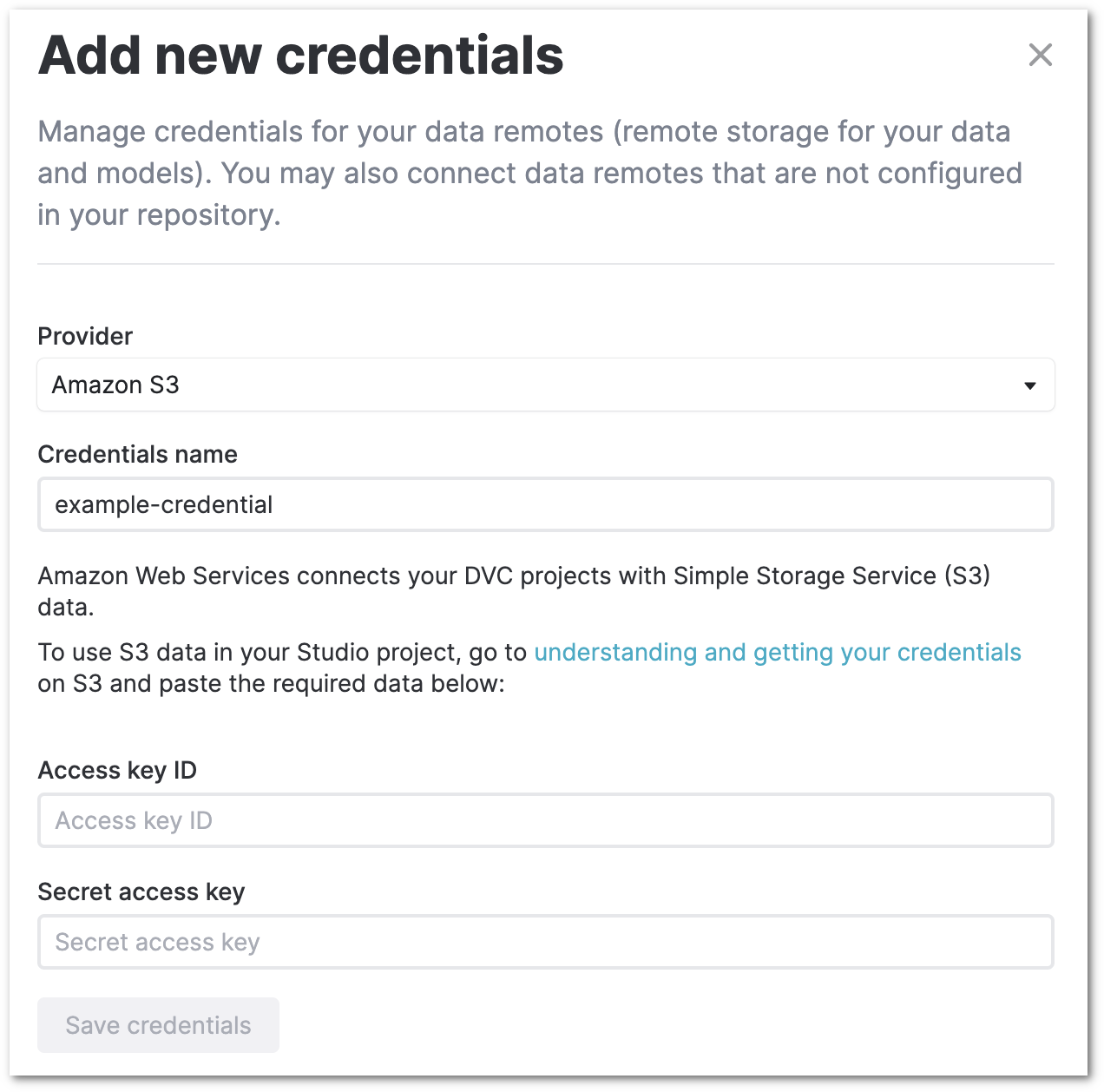
The credentials must have the required permissions. For data remotes, you can find more details about required permissions here.
Finally, click Save credentials.
DVC Studio also supports OpenID Connect authentication for some cloud providers.
Teams
In this section, you can view all the teams you are member of.
Click on select to switch to the team's dashboard. Or, click on manage to go
to the team settings page and manage the team.
To create a new team, click on Create a team and enter the team name. You can
invite members to the team by entering their email addresses. Find more details
here.
Tokens
Client access tokens
In this tokens section of your settings page, you can generate new client access tokens with specific scopes as well as delete existing access tokens. These tokens can be used to give limited permissions to a client without granting full access to your Studio account.
The available scopes are:
Experiment operations- DVC uses this scope to share live experiments and to notify Studio about pushed experiments.Dataset operations- Coming soon.Model registry operations- like downloading model usingdvc artifacts get.Admin operations- this scope is utilized for SCIM operations and the creation of projects.
