Share a Project
You can share a project within a team. You can also make a project public to share it on the web.
Share a project within a team
Each team that you create in DVC Studio will have its own projects dashboard. All the projects that you create in the team's dashboard will be accessible to all members (collaborators) of the team.
To add more than 2 collaborators in your team, upgrade to the Enterprise plan.
Make a project public
To share a project on the web (i.e., to make the project public), click on the
button labeled Private next to the name of the project. In the menu that pops
up, turn on Share to Web.
This will not change the settings of your connected Git repository; if the Git repository is private, it will continue to remain private.
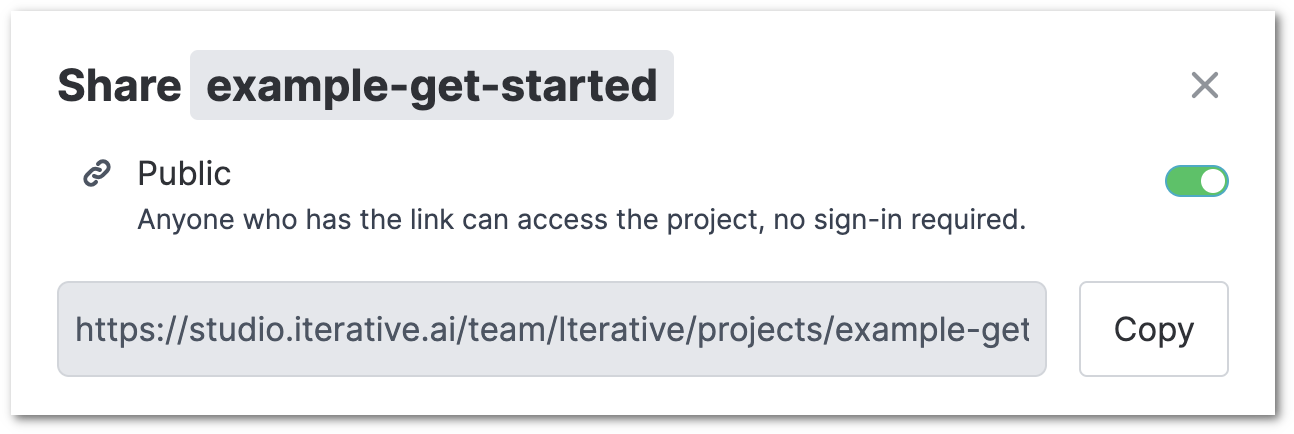
A shared (public) project can be made private by turning off Share to web.
This will not change the settings of your connected Git repository; if the Git repository is public, it will continue to remain public.
Projects that are shared on the web can be opened by anyone, including people
who are not logged in to DVC Studio. These anonymous users have the Visitor
role. Their access is limited to opening the project's experiment table,
applying filters, and showing/hiding columns for themselves without saving any
changes permanently. Refer to the
Roles section for details on
the features available for different roles.
